How MonitUp Works: Install, Monitor, Improve
Follow an easy three-step rollout: register your admin workspace, install the Windows agent, then view the dashboard for AI productivity insights. Need a deep dive? Compare seats on our pricing page or read the Screen Time for Windows onboarding article.
Register
Create your workspace, invite managers, and choose the employee monitoring package that fits remote or hybrid teams.
Install Agent
Deploy the lightweight Windows agent or share the freelancer installer link; MonitUp starts tracking PC screen-time automatically.
View Dashboard
Review dashboards, blurred screenshots, and AI productivity reports to spot trends and coach employees in real time.
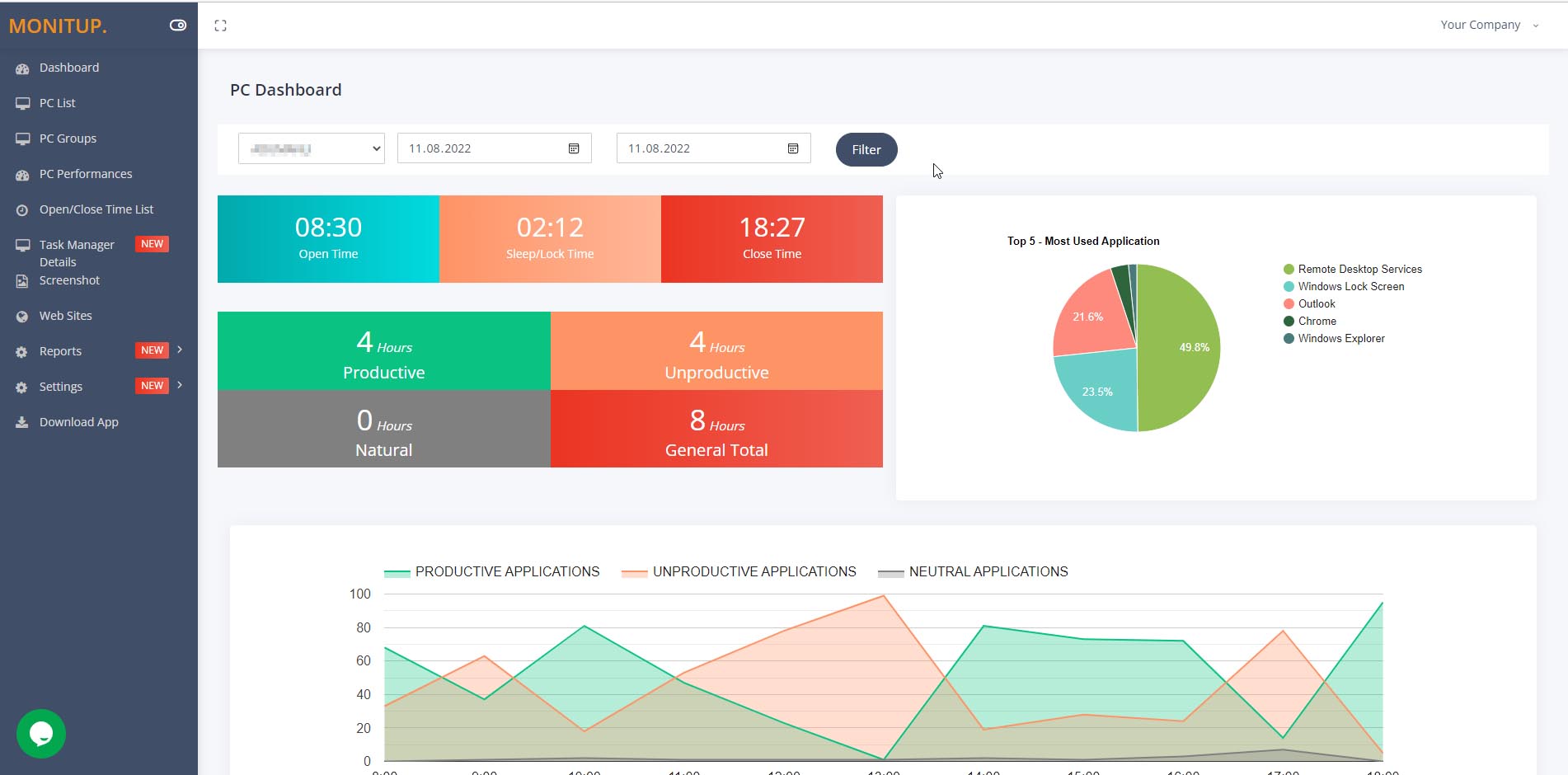
When you click on the user name, you can access the information of how long the computer is on the lock screen between the opening time, closing time, and the dates given for the filter. You can see whether the user is spending him/her time productively or unproductively with the graph. In the lower part, you can find information about the operations performed on the computer.
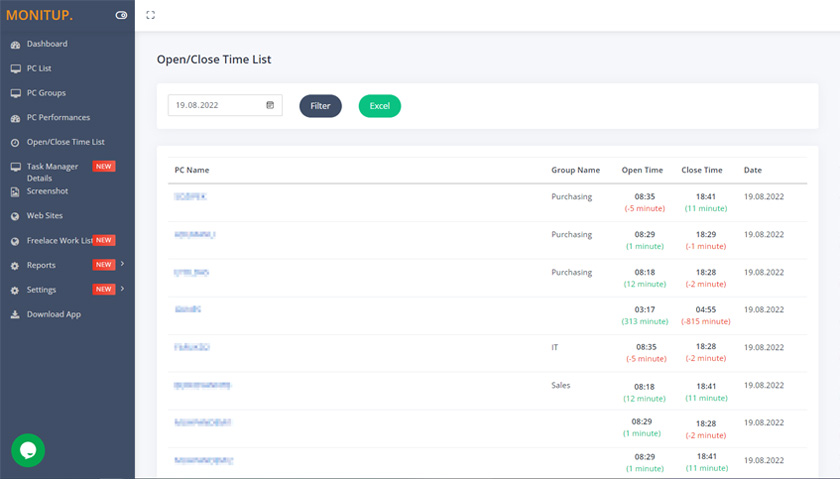
Through the Open / Close Time List menu, you can see the opening and closing hours of each computer, a list of comparisons with your working hours.
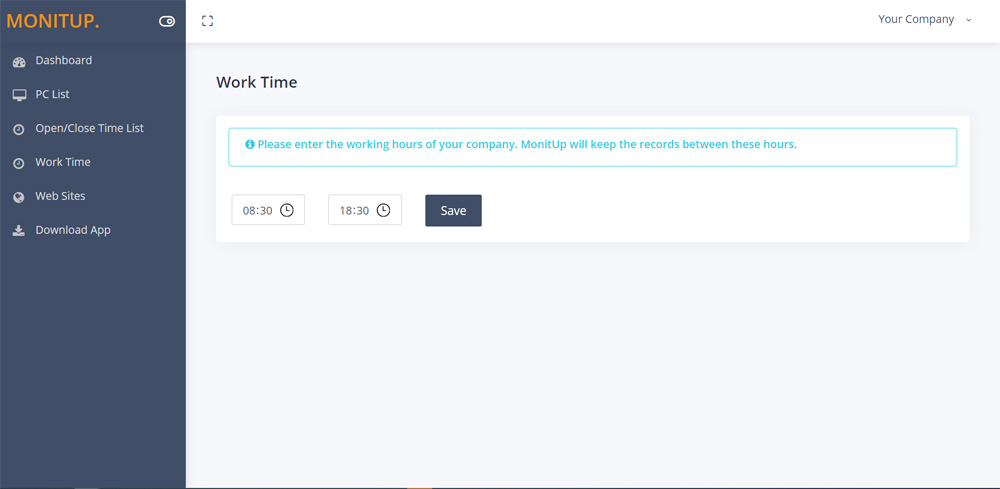
You can determine your company's working hours from the Work Time page.
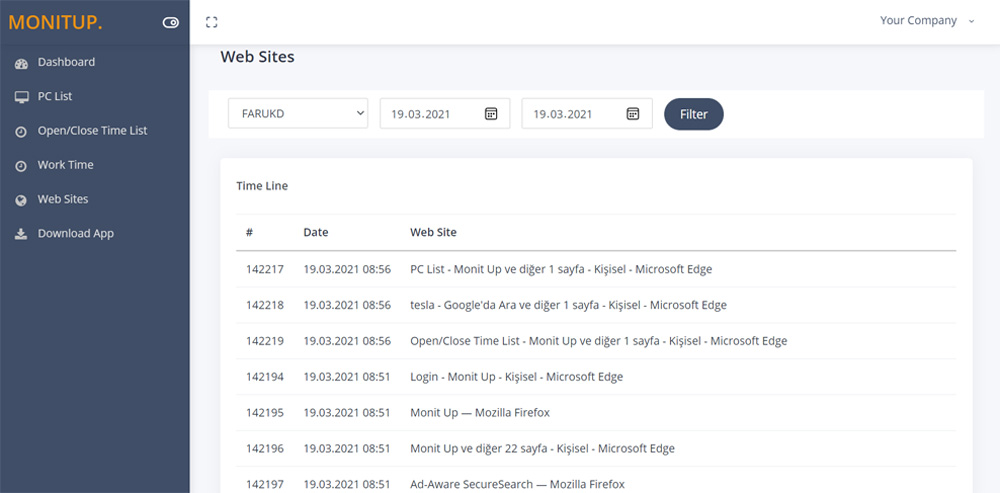
From the Web Sites page, you can see which sites the relevant user visited between the specified dates.
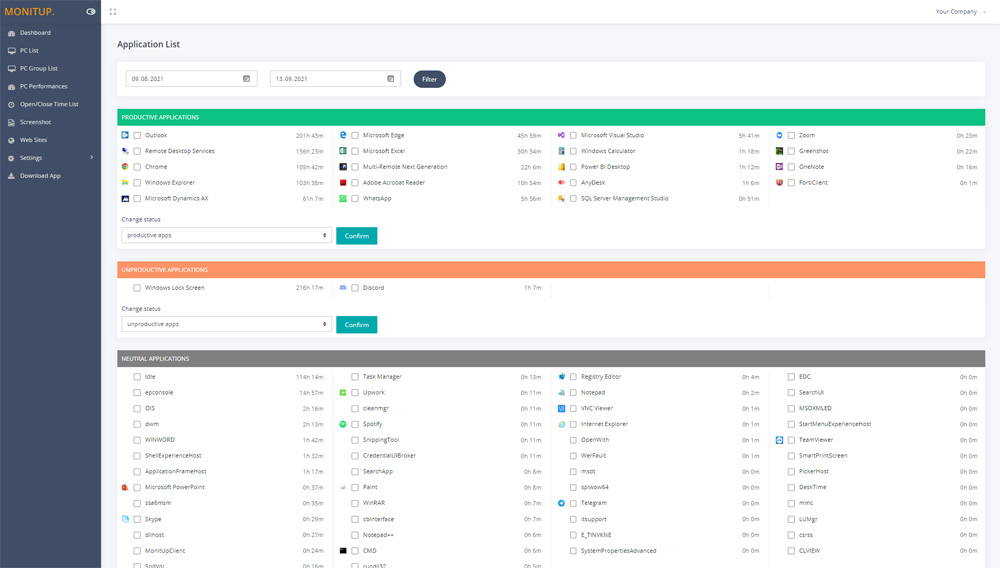
All applications are divided into 3 categories. You can set the desired application as Productive, Unproductive Neutral. Thus, you can see the transactions on the graph and instantly analyze the efficiency of the user.

Screenshots of the users you specify are taken every 5 minutes. In this way, you will have more data at hand to increase efficiency.
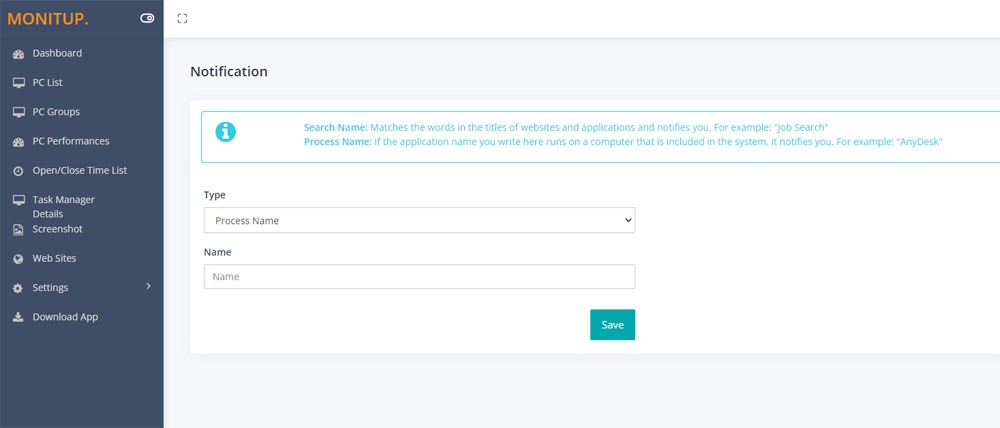
If there is an application that you do not want to run for security or in your company, MonitUp will notify you. At the same time, the application will search the contents of the titles and if there are words you are worried about being used, they will check them every hour and notify you by mail.
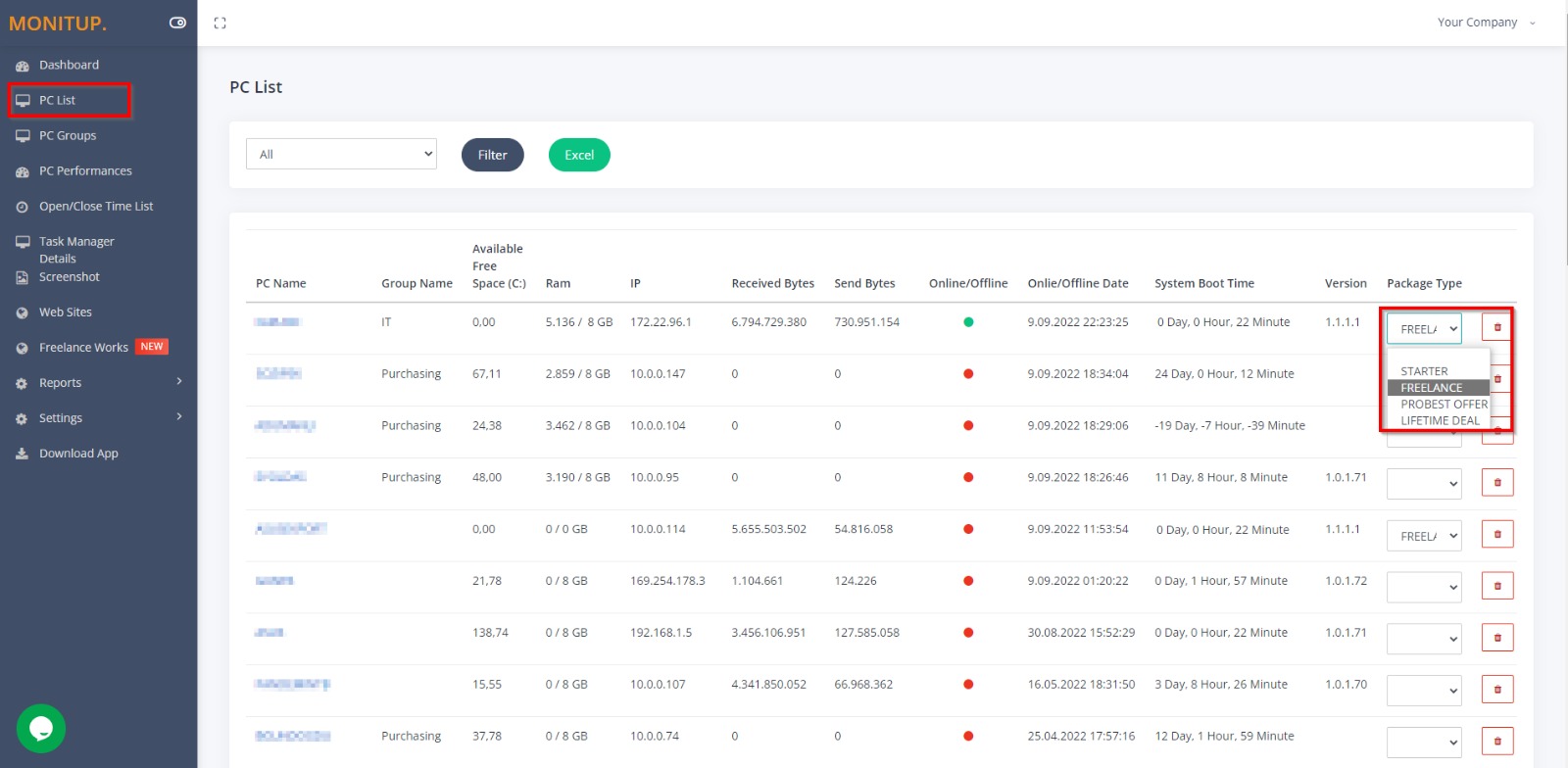
About 10 minutes after completing the installation, you can see the name of the computer on the PC List page.
For the Freelance package, if you do not select Freelance from the list for the relevant user, the freelancer will not see the interface.
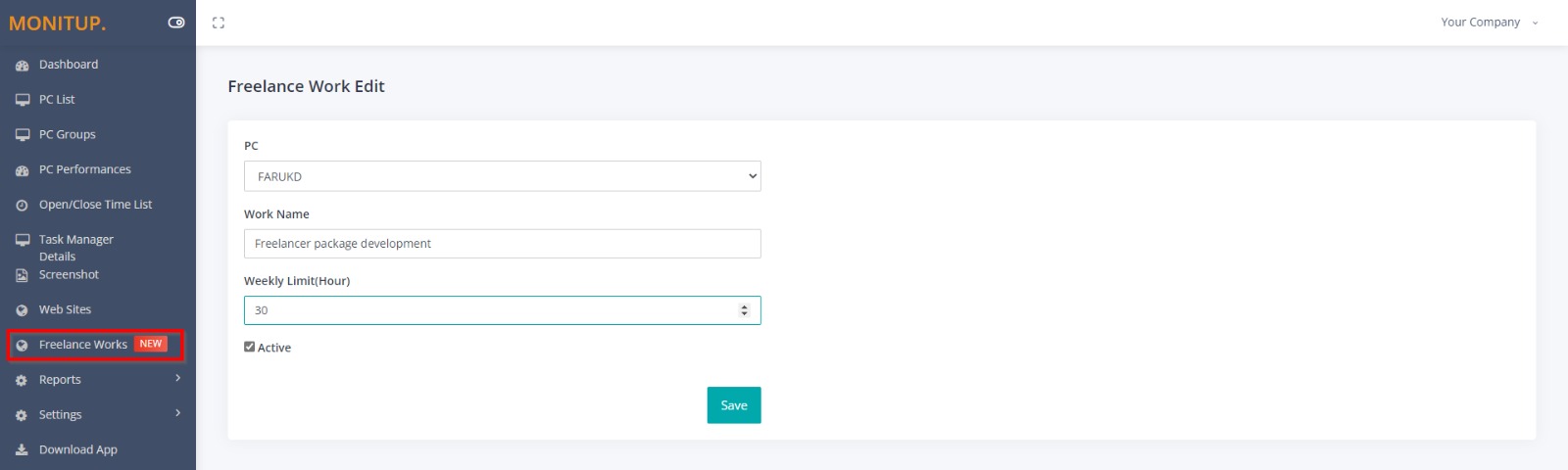
For the freelance package:
Select Freelancer from the list, specify the name of the job and the maximum working hours per week and save. This job will appear in the freelancer's app. The maximum weekly working hour is for information purposes only, it can continue even if it exceeds freelance work.
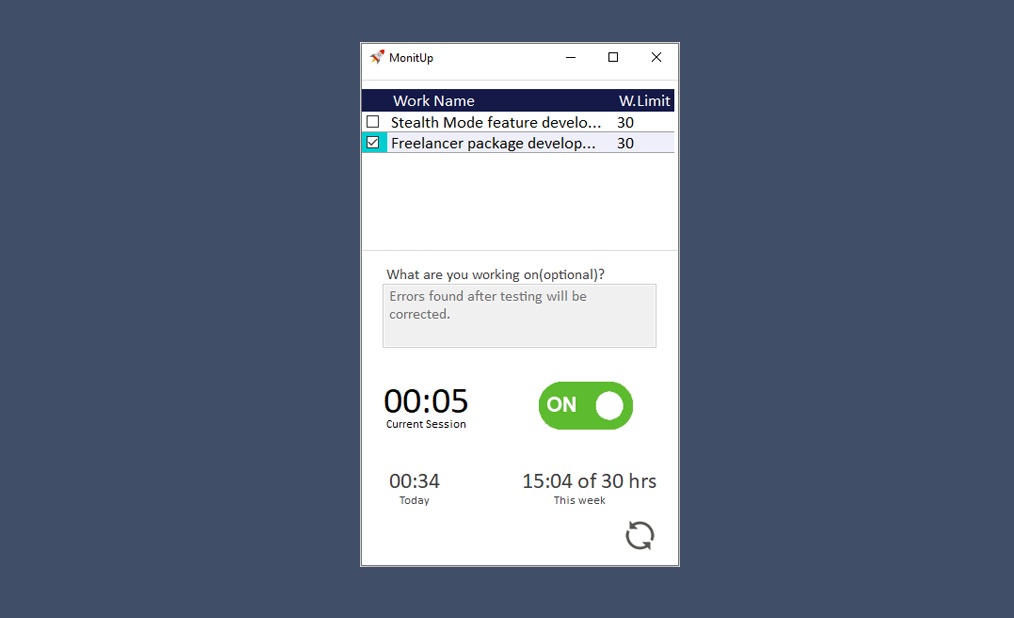
Windows Desktop App
Freelancers start by selecting the jobs you have assigned for them via the Windows Desktop App and click the ON button. So they can track the current working time, working time for that day and working time for that week. You can set a weekly working hour limit for freelancers.
How App Works
When the freelancer presses the ON button, you can see which application he has been using, at what time and for how long. You can see which website you visited when and for how long. You can also take low quality screenshots automatically every 5 minutes if you want.
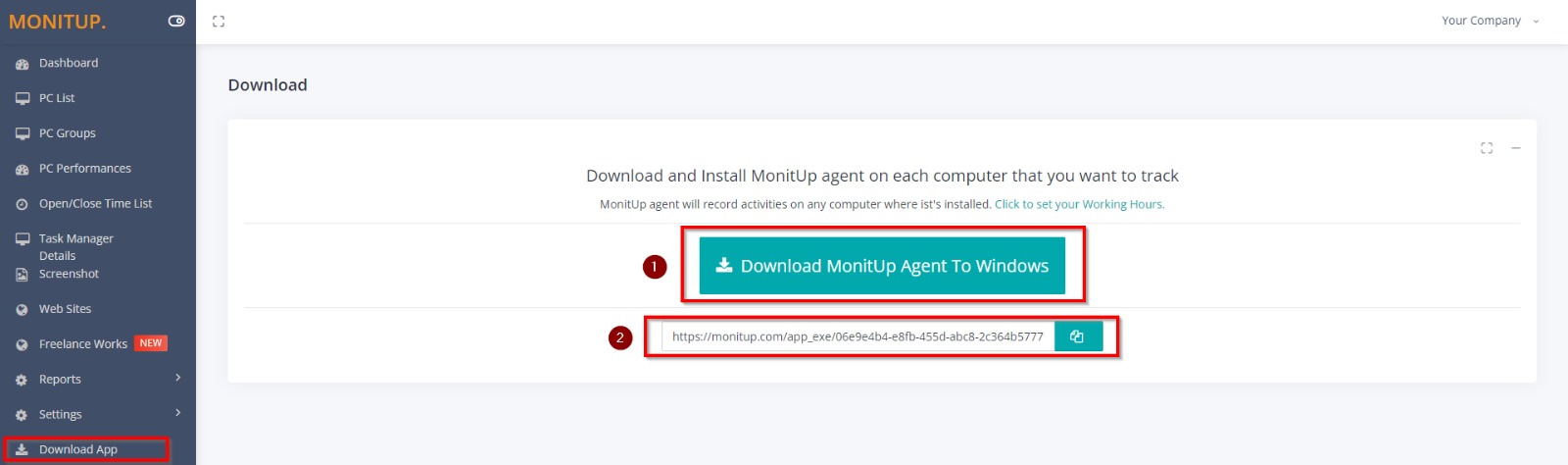
Setup
1 - STARTER and PROBEST OFFER: After you become a member, you need to download MonitUp's application and install it on the computers you want to include in the system. There is no interface for these packages, they run silently in the background.
2- FREELANCER: Copy the link and send it to your freelancer. It needs to download and install the app.
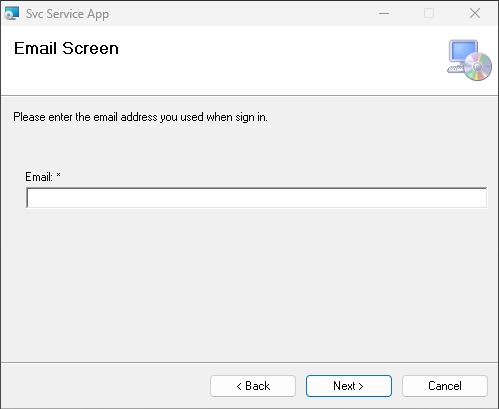
Please enter the e-mail address you registered with MonitUp in this field.
A few minutes after the installation, you will start to see the completed computers on the Dashboard screen